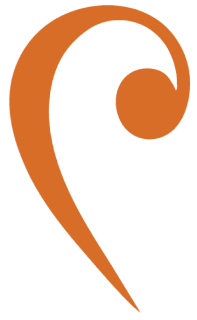Monitoring with Dynatrace
Monitoring Artemis with Dynatrace Plugins
Section titled “Monitoring Artemis with Dynatrace Plugins”This guide explains how to integrate Dynatrace with ActiveMQ Artemis using custom JMX plugins provided by the Psyncopate team. These plugins unlock advanced metrics and dashboards tailored for Artemis brokers.
1. Deploy Dynatrace OneAgent
Section titled “1. Deploy Dynatrace OneAgent”Before plugins can collect and send data, you must deploy Dynatrace OneAgent on the Artemis server.
👉 Follow the official deployment guide here:
Dynatrace OneAgent Installation and Operation
2. Get the Plugins
Section titled “2. Get the Plugins”Obtain the plugin .zip bundles directly from the Psyncopate team.
These contain advanced metrics and prebuilt dashboards for ActiveMQ Artemis monitoring.
3. Upload to Dynatrace
Section titled “3. Upload to Dynatrace”In your Dynatrace environment, go to:
Manage → Settings → Monitoring → Monitored Technologies → Custom extensions → Upload extensionUpload the .zip files provided by the Psyncopate team.
4. Considerations
Section titled “4. Considerations”- Performance: The detailed queues plugin can increase load in brokers with many queues, due to frequent JMX polling.
- JMX Access: Ensure your Dynatrace environment can reach the broker’s JMX endpoints.
Summary
Section titled “Summary”| Step | Description |
|---|---|
| 1 | Deploy Dynatrace OneAgent on Artemis servers |
| 2 | Get plugin ZIPs from the Psyncopate team |
| 3 | Upload them in Dynatrace Custom Extensions UI |
| 4 | Monitor Artemis with advanced dashboards |
✅ With these steps, your Artemis broker can be monitored with enhanced dashboards and metrics in Dynatrace.