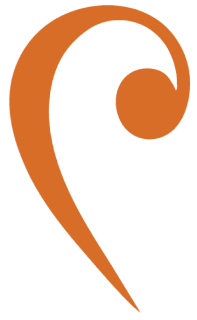Installation Quick Start
Assuming you have Kafka available for connection.
Follow these steps to install and run the JMS Bridge on a Virtual Machine (VM).
- Obtain the JMS Bridge distribution from Psyncopate support.
- Transfer the downloaded archive (.zip) to the system where the bridge will be installed.
- Unzip the file.
After unzipping, set the permissions to run the executable file in the bin directory with the following command:
chmod -R a=rx,u+w bin/Start the JMS Bridge Server
Section titled “Start the JMS Bridge Server”- Start the server as a daemon:
Terminal window bin/jms-bridge-server-start -daemon etc/jms-bridge/quick-start-basic-jms.conf - Wait 30-40 seconds to ensure the server is running, then check the log file
logs/jms-bridge.outfor the message Server is now live. - Use the client application (provided by Psyncopate) to produce and consume messages.
- Once finished, shut down the server by executing:
Terminal window bin/jms-bridge-server-stop
Follow these steps to install and run the JMS Bridge using Docker Compose.
-
Obtain the JMS Bridge Docker Compose file from Psyncopate support.
-
Pull the JMS Bridge Docker image from Docker Hub using the following command:
Terminal window docker pull placeholder/confluentinc/jms-bridge-docker -
Verify that the JMS Bridge Docker image is loaded by running:
Terminal window docker imagesYou should see output similar to:
REPOSITORY TAG IMAGE ID CREATED SIZEplaceholder/confluentinc latest e8a9a8852d7f 2 months ago 815MB -
Open a terminal, navigate to the directory containing your
docker-compose.ymlfile, and run:Terminal window docker compose up -d -
After the Docker Compose process completes, check that the following containers are running with:
Terminal window docker psYou should see output similar to:
CONTAINER ID IMAGE COMMAND CREATED STATUS PORTS NAMEScf6f6693bc71 placeholder/confluentinc/jms-bridge-docker:local.build "/usr/bin/docker/run" 8 seconds ago Up 5 seconds 0.0.0.0:50006->50006/tcp, 0.0.0.0:61616->61616/tcp live-jms-bridge2601659c9711 placeholder/confluentinc/jms-bridge-docker:local.build "/usr/bin/docker/run" 8 seconds ago Up 5 seconds 0.0.0.0:50005->50005/tcp, 0.0.0.0:61617->61617/tcp backup-jms-bridged8af2cb4770b confluentinc/cp-enterprise-kafka:latest "bash -c '/etc/confl…" 8 seconds ago Up 6 seconds 9092/tcp, 0.0.0.0:29092->29092/tcp jms-bridge-ha-kafka-157fb88bc9c1a confluentinc/cp-zookeeper:latest "/etc/confluent/dock…" 8 seconds ago Up 6 seconds 2181/tcp, 2888/tcp, 3888/tcp jms-bridge-ha-zookeeper-138c70e9539d1 znio/hawtio:latest "/entrypoint.sh" 8 seconds ago Up 6 seconds 0.0.0.0:8081->8080/tcp hawtio
Verify Server Status
Section titled “Verify Server Status”To verify that the JMS Bridge server is running, you can check the logs or use network commands to confirm that the server is listening on the expected ports.
- Check the logs: Look for the message Server is now live in the
logs/jms-bridge.outfile. - Use network commands: You can use the following commands to check if the server is listening on the expected ports (61616 for JMS Bridge):
Example for linux :
ss -tulpn | grep 61616(or)
lsof -i :61616