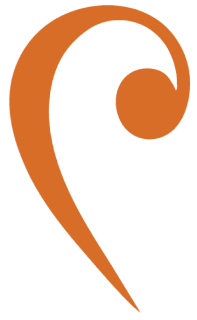TIBCO BW Integration
This page provides steps to configure TIBCO BusinessWorks (BW) to connect with JMS Bridge. It covers setting up the classpath, creating a JMS connection, and testing the connection.
Prerequisites
Section titled “Prerequisites”- JMS Bridge is running and accessible
- TIBCO BusinessWorks 5.15
- TIBCO Designer 5.12
Locate TIBCO Home
Section titled “Locate TIBCO Home”After installation, identify the TIBCO_HOME directory. This is the root location where TIBCO components reside.
Configure Classpath
Section titled “Configure Classpath”BW Engine
Section titled “BW Engine”Navigate to the following file:
TIBCO_HOME/Tibco/bw/5.15/bin/bwengine.traIn the file, locate or add:
tibco.env.CUSTOM_EXT_APPEND_CP = <artemis-lib-path>Ensure the Artemis library path is included.
Designer
Section titled “Designer”Navigate to:
TIBCO_HOME/Tibco/designer/5.12/bin/designer.traIn this file, locate or add:
tibco.env.CUSTOM_CP_EXT = <artemis-lib-path>Append the Artemis library path here as well.
Restart Designer
Section titled “Restart Designer”After updating the .tra files, restart TIBCO Designer to apply changes.
Create JMS Connection
Section titled “Create JMS Connection”Reopen TIBCO Designer and create a new JMS Connection.
Set JNDI Properties
Section titled “Set JNDI Properties”In the connection configuration:
-
JNDI Context Factory:
org.apache.activemq.jndi.ActiveMQInitialContextFactory -
Provider URL:
tcp://localhost:61616 -
Username / Password: Optional — e.g.,
admin/admin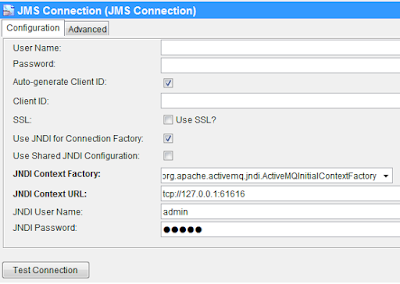
This method directly sets the context factory inline and is temporary.
Use Global Variable
Section titled “Use Global Variable”Recommended for better maintainability and reusability.
Create Variable
Section titled “Create Variable”-
Open the Global Variables menu in TIBCO Designer.
-
Click the Add Variable button or right-click to select Add New Variable.
-
Set:
- Name:
ActiveMQJNDI(or any name you prefer) - Value:
org.apache.activemq.artemis.jndi.ActiveMQInitialContextFactory
- Name:
-
Click OK to save.
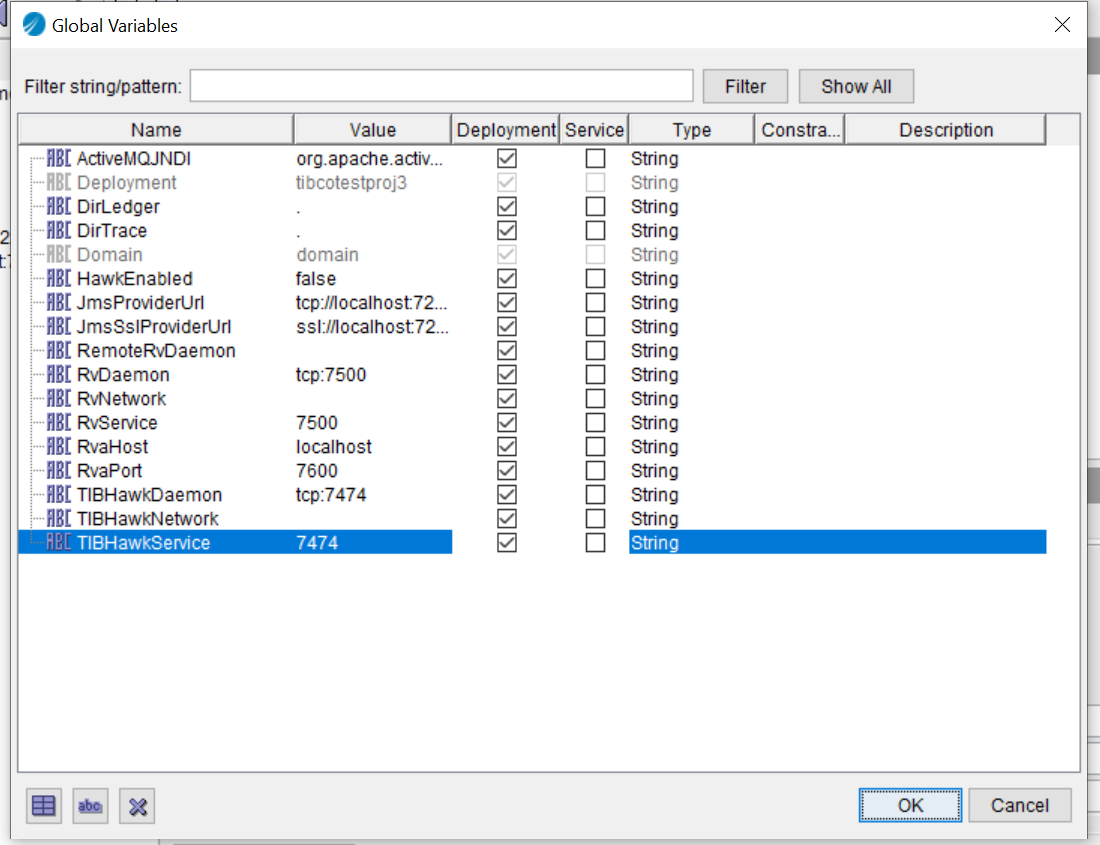
Apply Variable
Section titled “Apply Variable”Drag the created global variable into the JNDI Context Factory field in the JMS connection. It should appear like this:
%%ActiveMQJNDI%%This makes the reference reusable and more maintainable.
Test the Connection
Section titled “Test the Connection”-
Click Test Connection.
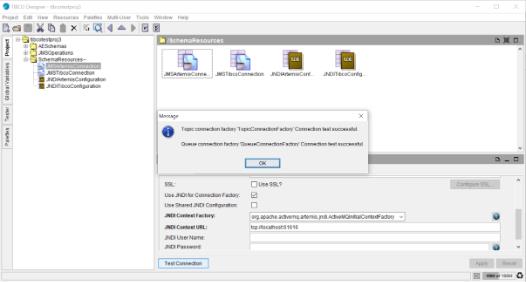
-
If successful, the connection will be established and you can send/receive messages through Artemis JMS.
Troubleshooting
Section titled “Troubleshooting”- Verify
.trafiles contain the correct Artemis classpath. - Ensure the Artemis server is running at
tcp://<jms-bridge-host>:61616. - Confirm required
.jarfiles are present in the referenced lib path. - Always restart Designer after configuration changes.